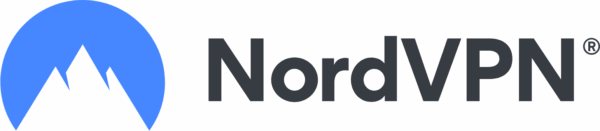Why Your Equipment Is at Risk in Extreme Heat
—and What You Must Do Now Summer’s rising temperatures and soaring humidity aren’t just uncomfortable—they can severely damage your business technology. If your printers, computers, network switches, or storage devices…
Read more